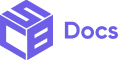Customize the Controls colors of scheme 2 of the checkout design system. Scheme 2 refers to the area that encompasses the checkout order summary.
| Properties | Description |
| Control Background Color | Set the input fields’ background color for scheme 2 (should be 6 digits hexcode e.g: #000000). |
| Control Accent Color | Define the input fields’ accent color (links and focused states) for scheme 2 (should be 6 digits hexcode e.g: #000000). |
| Control Border Color | Define the input fields’ border color for scheme 2 (should be 6 digits hexcode e.g: #000000). |
| Control Decorative Color | Define the decorative color (highlighting parts of the user interface) for scheme 2 (should be 6 digits hexcode e.g: #000000). |
| Control Icon Color | Define the input fields’ icon color for scheme 2 (should be 6 digits hexcode e.g: #000000). |
| Control Text Color | Define the input fields’ text color for scheme 2 (should be 6 digits hexcode e.g: #000000). |
| Selected Control Background Color | Set the input fields’ background color for scheme 2 (should be 6 digits hexcode e.g: #000000). |
| Selected Control Accent Color | Define the input fields’accent color (links and focused states) for scheme 2 (should be 6 digits hexcode e.g: #000000). |
| Selected Control Border Color | Define the input fields’ border color for scheme 2 (should be 6 digits hexcode e.g: #000000). |
| Selected Control Decorative Color | Define the decorative color (highlighting parts of the user interface) for scheme 2 (should be 6 digits hexcode e.g: #000000). |
| Selected Control Icon Color | Define the input fields’icon color for scheme 2 (should be 6 digits hexcode e.g: #000000). |
| Selected Control Text Color | Define the input fields’ text color for scheme 2 (should be 6 digits hexcode e.g: #000000). |
Examples
Set Scheme 2 Control Background color
Set Scheme 2 Control Accent color
Set Scheme 2 Control Border color
Set Scheme 2 Control Background color