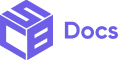Customize the inputs on your checkout pages.
| Properties | Description |
| Buyer Journey Visibility | Choose whether to show or hide the buyer’s journey. You can set it to visible or hidden. |
| Cart Link Visibility | Show or hide the ‘Return to cart’ link |
| Checkbox Corner Radius | Adjust the corner radius of the checkboxes. |
| Choice List Group Spacing | Specify the spacing for choice list groups. |
| Control Border | Adjust the borders width of the input fields on the cart screen, such as the text fields and checkboxes. You can set the border width to base, full, or none(which means no borders). |
| Control Color | Adjust the color of the input fields on the cart screen. |
| Control Corner Radius | Set the corner radius for controls. |
| Control Label Position | Define where you want the input field’s labels to show. It can be inside or outside. |
| Express Checkout Button Corner Radius | Set the corner radius for express checkout buttons. |
Examples
Set Buyer Journey Visibility to Visible
Set Buyer Journey Visibility to Hidden
Set Cart Link Visibility to Visible
Set Cart Link Visibility to Hidden
Set Checkbox Corner Radius to Base